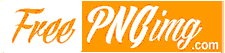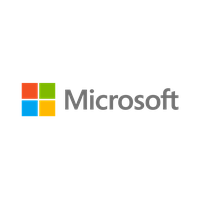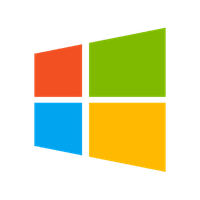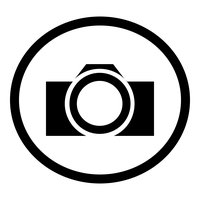Free Transparent PNG - Microsoft Windows Free Download Png

Microsoft Windows Free Download Png has a transparent background.
This PNG has a resolution of 305x213. You can download the PNG for free in the best resolution and use it for design and other purposes. Microsoft Windows Free Download Png just click on Download and save.
A Comprehensive Guide
When it comes to computer graphics, the .png file format has become a popular choice for its ability to support transparent backgrounds. If you're a Windows user, you may be wondering how to use .png files on your operating system. In this article, we'll delve into Microsoft Windows .png and cover everything you need to know.
What is .png?
Before we dive into Windows .png, let's quickly explain what .png is. .png stands for Portable Network Graphics, and it's a lossless image format developed in the mid-1990s. Lossless means that when the image is compressed, none of the data is lost, resulting in a higher-quality image. This format supports various image qualities and is commonly used for web graphics, digital art, and screen captures.
How to View a .png File on Windows
Most versions of Windows come with a built-in image viewer that supports .png files. Here's how to view a .png file on your Windows device:
1. Locate the .png file you want to view and right-click on it.
2. Click 'Open with' and select 'Photos' or 'Paint' from the drop-down list.
3. Once the image opens in the application, you can edit it or save it to your computer.
How to Convert a .png to Another Format
While .png is a widely used file format, some programs or devices may not support it. In such cases, you may need to convert your .png file to another format such as .jpg or .bmp. Here's how to do it in Microsoft Paint:
1. Open Microsoft Paint.
2. Click on 'File' and then 'Open.'
3. Select the .png file you want to convert and click 'Open.'
4. Click on 'File' again and then 'Save as.'
5. Select the file format you want to convert your .png to from the drop-down list.
6. Give your new file a name and click 'Save.'
How to Create a .png File on Windows
If you want to create your own .png file on Windows, you can use Microsoft Paint. Here's how:
1. Open Microsoft Paint.
2. Click on 'File' and then 'New.'
3. Set your canvas size and click 'OK.'
4. Create your image using the tools in Paint.
5. Click on 'File' and then 'Save as.'
6. Select .png as the file type and give your file a name.
7. Click 'Save.'
Where to Find .png Files on Windows
If you're looking for .png files to download or use, you can find them online on websites such as Pngtree, Flaticon, and PNGFuel. You can also download .png files from the Microsoft Store.
Conclusion
In conclusion, Windows .png is a widely used file format for high-quality images with transparent backgrounds. With the built-in image viewers and tools in Windows, you can easily view, convert, or create .png files. Whether you're a graphic designer, digital artist, or simply a Windows user looking to use .png files, this guide should help you navigate the format with ease.
Image Name: Microsoft Windows Free Download Png
Image category: Microsoft Windows / Download Microsoft Windows Zip / Parent category: Internet
License: Creative Commons (CC BY-NC 4.0) / Format: PNG image with alpha (transparent) / Resolution: 305x213
Author: Jessica Garza / Size: 38.2KB / Rating: 2 / Views: 1651
Date Added: 24-12-2016 / PNG Downloads: 649 / ICON Downloads: 203
Color Palette
Please, give attribution to our website freepngimg.com, if you use this PNG in your blog or website. Thank you!
Or, embed this png in your website or app: